Use iOS Share To Upload Photos And Documents To Everplans App
We're excited to introduce an iOS app feature that will make it easier and more convenient to use Everplans.
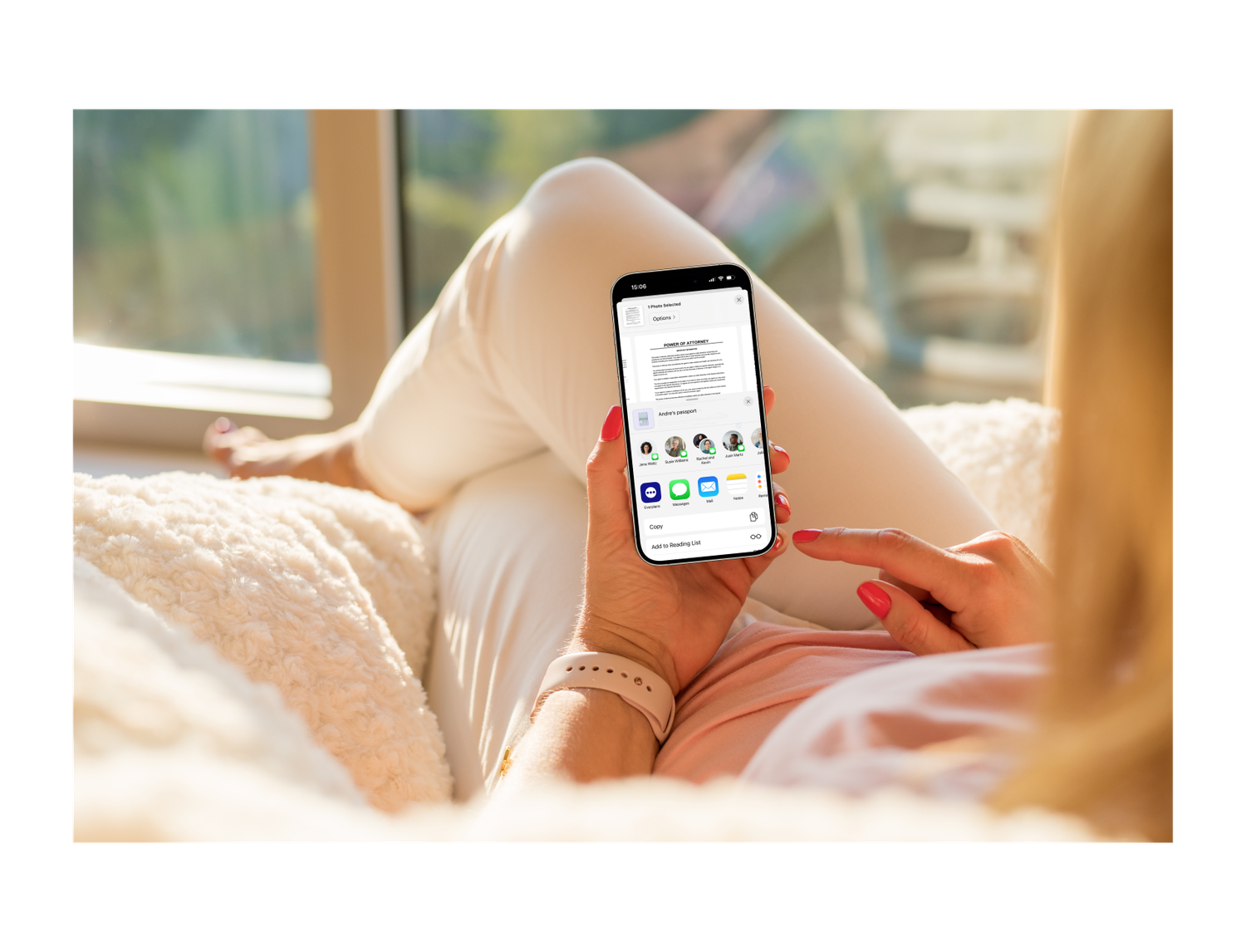
What's New
You can now upload photos and documents directly to Everplans from another app using the iOS Share extension. For example, you can upload a picture of your ID on your phone or upload a copy of the tax return your accountant emailed you. You can either create a new section or add it to the existing section of your Everplan, keeping everything organized in one place.
How This Works

- Find a file you want to add to your Everplan from a native iOS app, such as Photos and Files, or a 3rd party app that supports this extension, such as Gmail.
- Tap the iOS Share icon (it looks like a box with an arrow, usually located either on the top or the bottom nav bar).
- Look for the Everplans app in the list of apps (you might find it under "More.")
- If you're not logged in, we ask you to log in for security reasons (Face ID will work if enabled).
- If you want to add to an existing section, select "Add to existing section" and navigate to the area to which you wish to add the file.
- To make a section, select "Create new section" and tap the area to which you want to add this.
- Add any other details you want and hit "Save."
Voilà! The file is now securely stored in your Everplans.
Let Us Know What You Think
We hope you enjoy this new feature. Give it a try, and let us know what you think since we’re alway trying to improve our platform. And if you still haven't tried our iOS app, download it today!
Topics